Static Code Analysis for Unity3D — Part 1
- 3 minutes read - 463 wordsStatic code analysis is a standard practice in software development. There are code scanner tools, which scans the code to find vulnerabilities. There are some nice tools for visualizing and managing code quality. One of the most used tool is SonarQube, supports 25+ languages and flexible configurations of the rules.
There are not enough resources talking about static code analysis for Unity3D. This post covers steps to configure SonarQube and use it for scanning Unity projects.
SonarQube Server Setup
SonarQube requires a server setup where it manages code quality analysis, configuring rules and extensions. Follow the below steps to install and configure Sonar for local use. Make sure you have Java 8+ installed on your PC.
- Download SonarQube — https://www.sonarqube.org/downloads/ - Download Community Edition
- Unpack the zip sonarqube-8.0.zip as Directory
SONAR_INSTALLATION/sonarqube - OS-specific installations are available in the bin directory
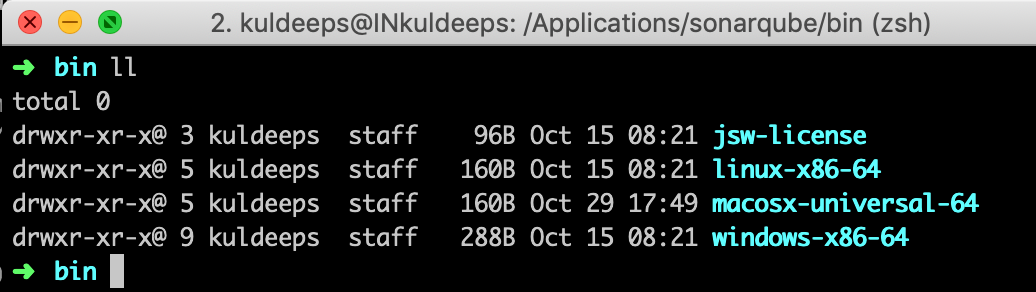
- For Unix based OS provide permissions execute permission on
chmod +x SONAR_INSTALLATION/sonarqube/bin/<os-specific-folder> - Start the Sonar Server —
eg.
SONAR_INSTALLATION/sonarqube/bin/macosx-universal-64/sonar.sh console Sonar Server is ready to be used at
Sonar Server is ready to be used at http://localhost:9000with credentialsadmin/admin - Set up your first project on Sonar Qube. — Click create
+on top right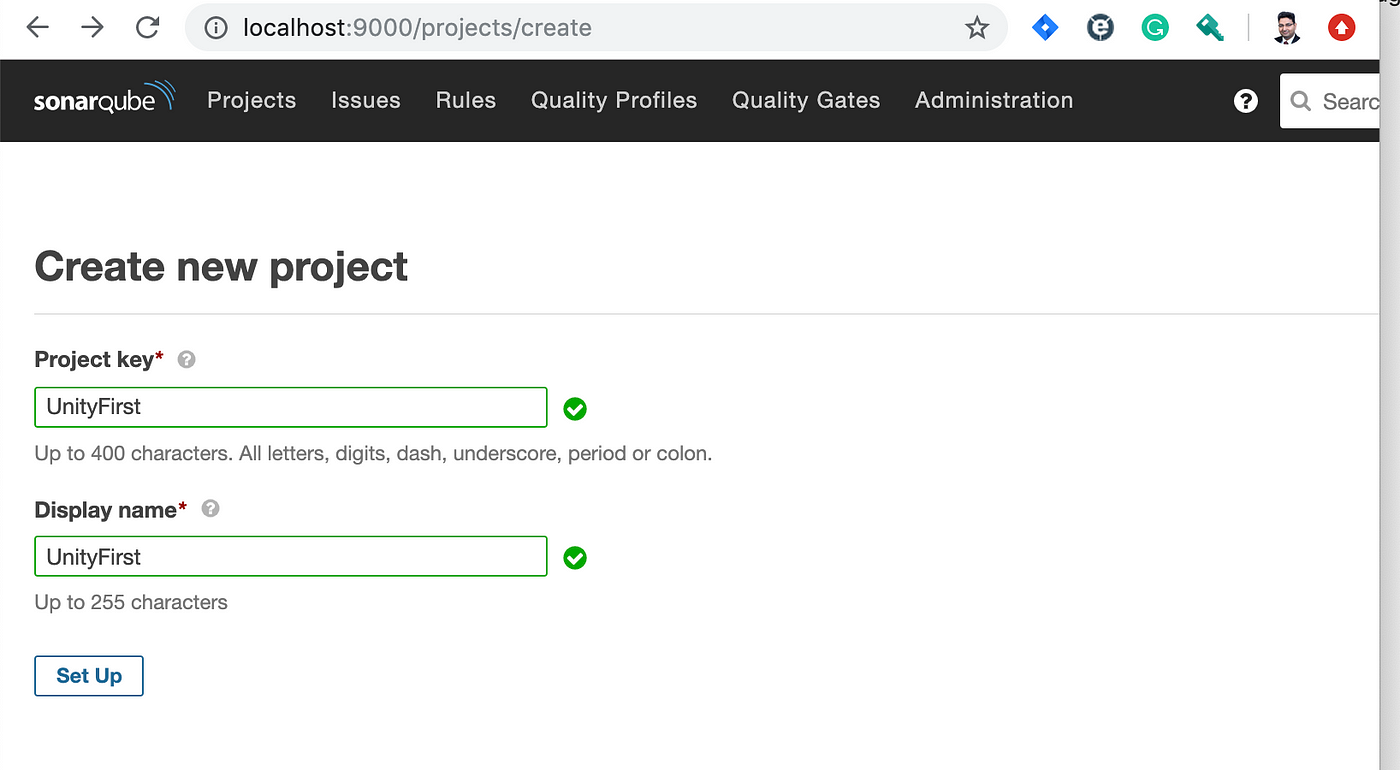 It will ask you for the token which may be used to securely run the analysis on the sonar server. For now, leave it at this step, we will use user credentials admin/admin for simplicity. This project is created with default rules sets and quality gates. Remember the project key.
It will ask you for the token which may be used to securely run the analysis on the sonar server. For now, leave it at this step, we will use user credentials admin/admin for simplicity. This project is created with default rules sets and quality gates. Remember the project key.
Sonar Scanner Setup
Sonar scanner needed to statically analyze the code against the rules on the sonar server and then push the reports to the sonar server. Follow the steps below to set up Sonar Scanner Ref : https://docs.sonarqube.org/latest/analysis/scan/sonarscanner-for-msbuild/
-
Download Sonar Scanner — https://github.com/SonarSource/sonar-scanner-msbuild/releases/download/4.7.1.2311/sonar-scanner-msbuild-4.7.1.2311-net46.zip
-
Unpack the zip as Directory
SONAR_SCANNER_INSTALLATION/sonarscannermsbuild -
For UNIX based OS give execute permissions —
chmod +x SONAR_SCANNER_INSTALLATION/sonarscannermsbuild/sonar-scanner-<version>/bin/*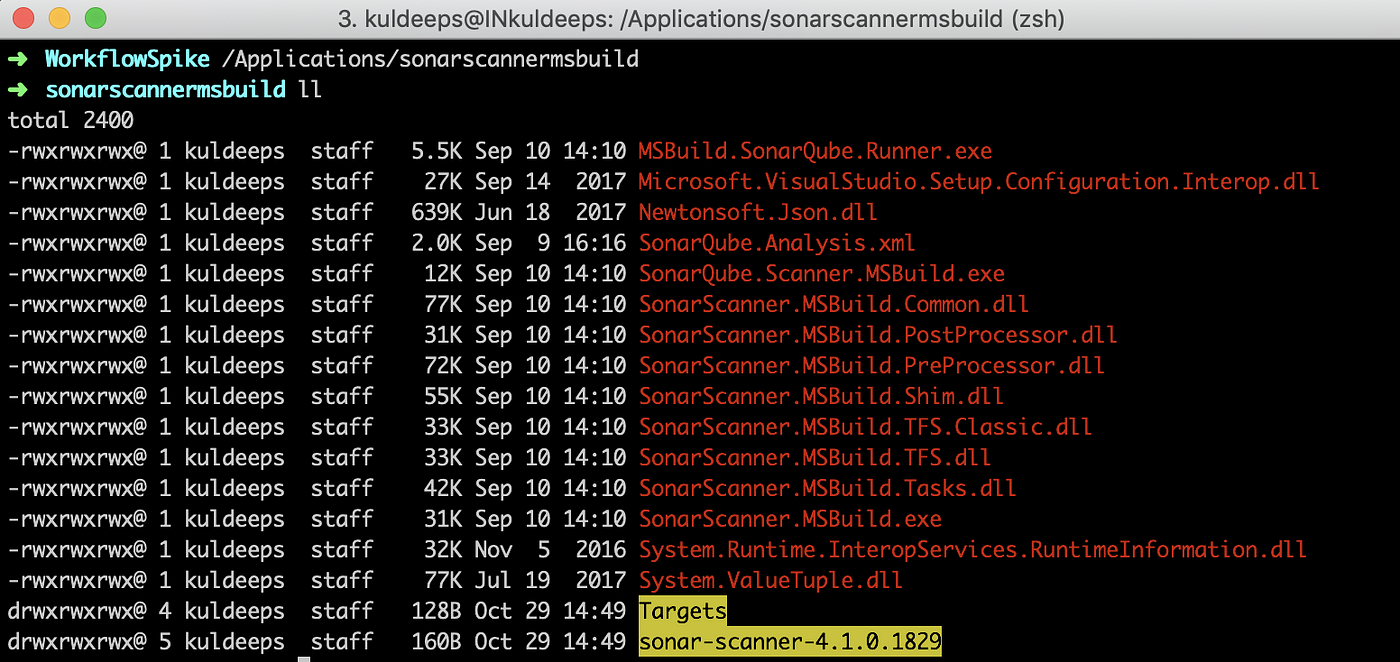 Sonar setup is ready, let’s analyze a Unity Project.
Sonar setup is ready, let’s analyze a Unity Project.
Analyze Unity Project
Create a Unity Project. Below is a simple Unity project with button which toggles its color on every click. Let’s statically analyze this project.

Follow the below steps :
-
Goto project root —
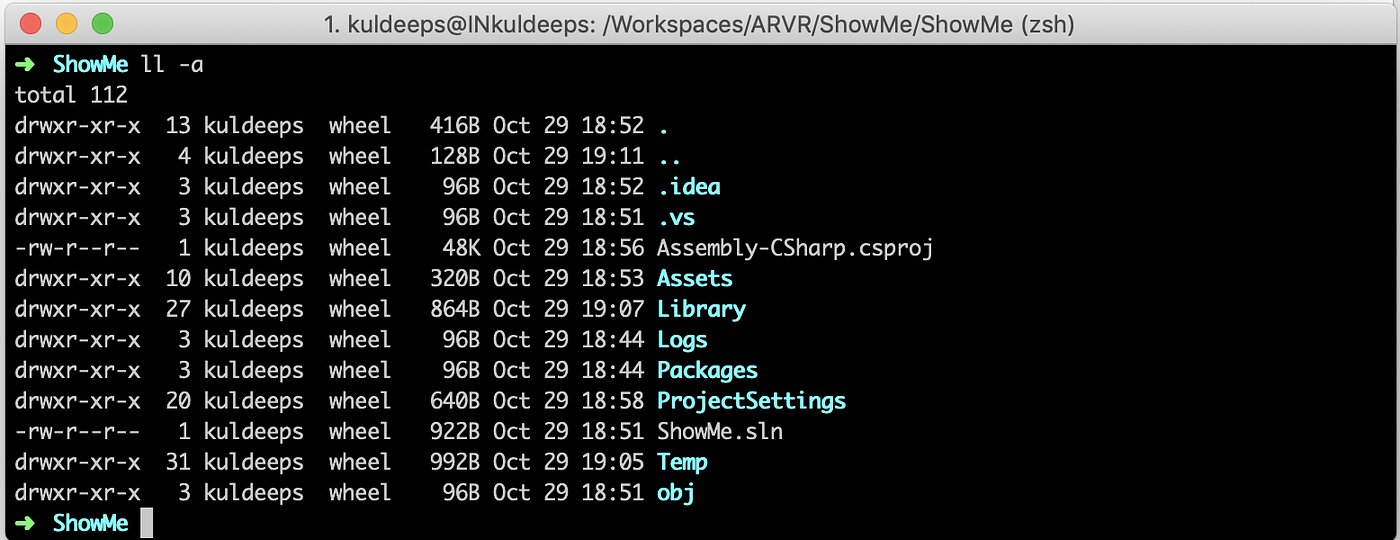
-
Start Pre-Processing for with Sonar Scanner — on windows we can directly run
SonarScanner.MSBuild.exe begin /k:"project-key"comes with Sonar Scanner, but on Mac we need run it with mono as follows.mono /Applications/sonarscannermsbuild/SonarScanner.MSBuild.exe begin /k:”UnityFirst” /d:sonar.host.url=”http://localhost:9000" -
Rebuild Project —
MSBuild.exe <path to solution.sln> /t:RebuildOn mac :

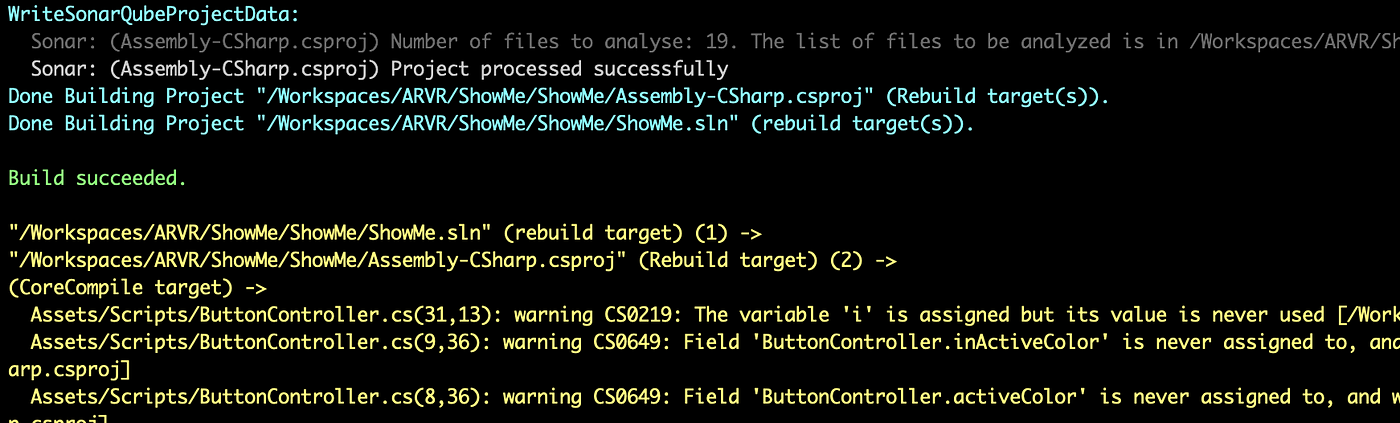
-
Post-processing — push report to Sonar Server Windows :
SonarScanner.MSBuild.exe endMac:SONAR_SCANNER_INSTALLATION/sonarscannermsbuild/SonarScanner.MSBuild.exe end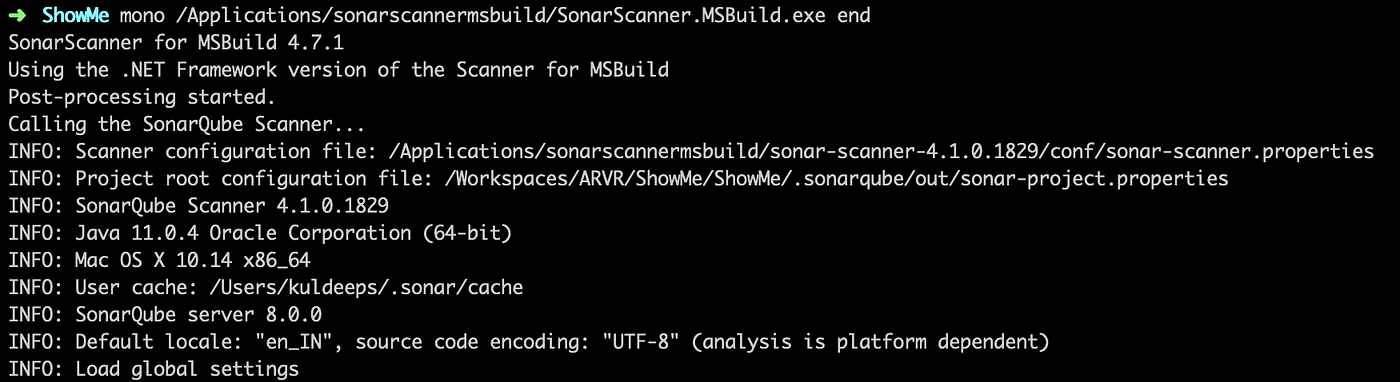
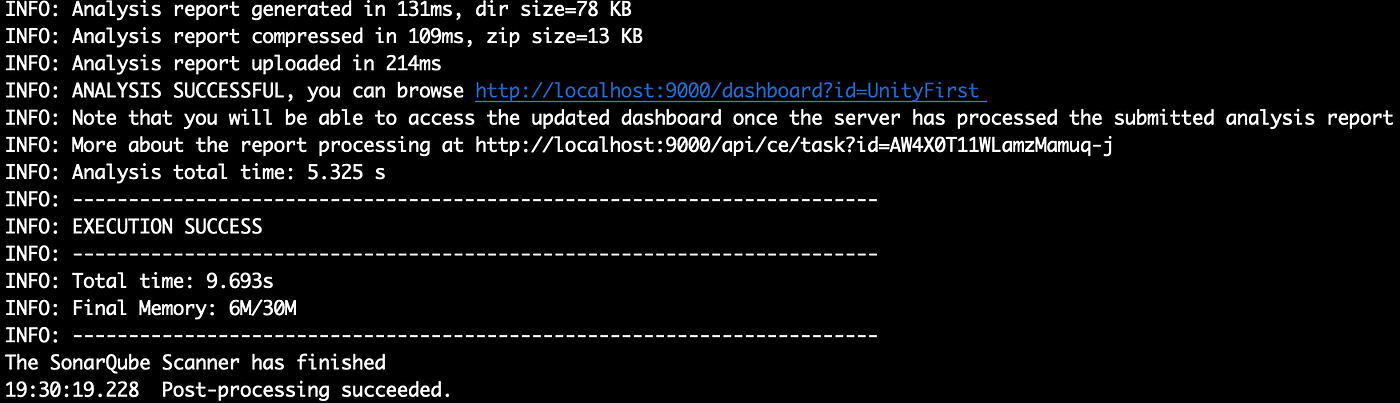
-
Analyze code on Sonar Server — http://localhost:9000/dashboard?id=UnityFirst
 Dashboard
Dashboard
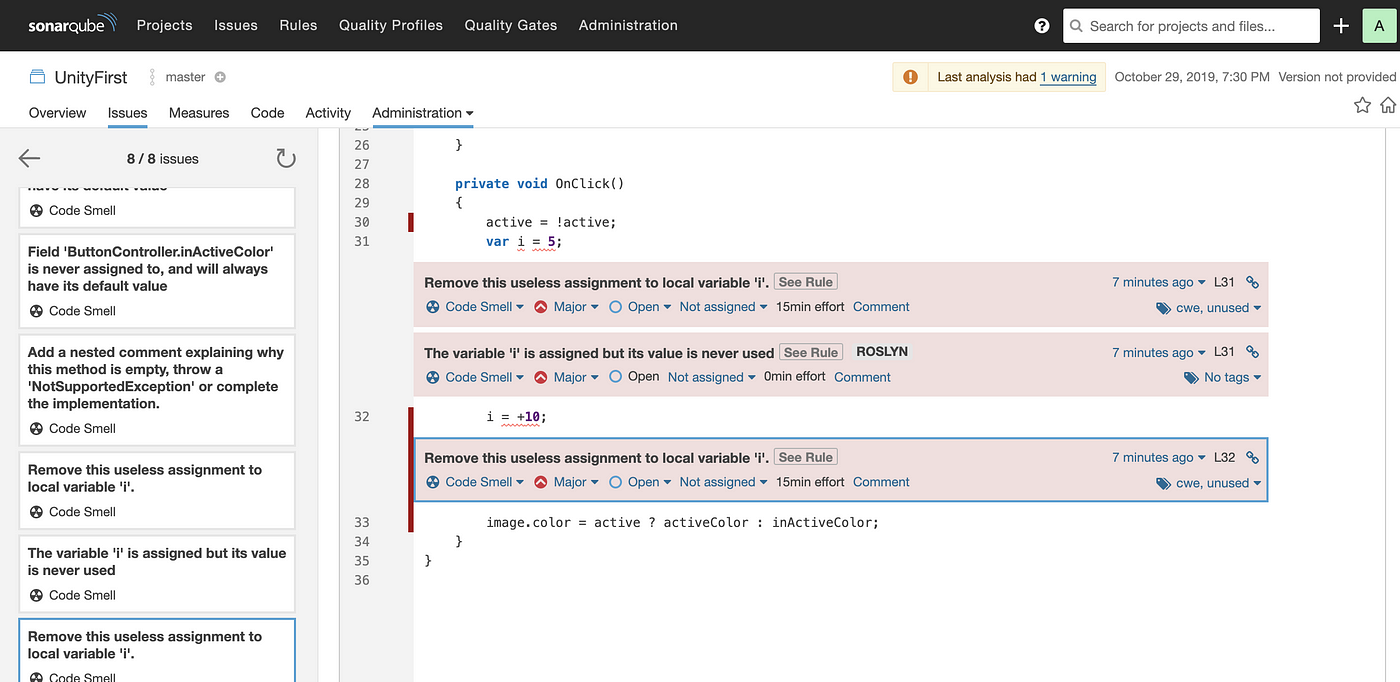 Analyse the issues
Analyse the issues
Conclusion
In this post, we have learned setting up Sonar Server and Sonar Scanner and using it for Unity Projects. Also, see its usage on Mac. The next post talks about setting it up for IDE and perform inline code analysis
This article was originally published on XR Practices Publication
#xr #unity #sonarqube #static code analysis #tutorial #practice #technology